Images you take often contain more than just memories, they’re vibrant representations of time-stuck moments. But, the digital space has its own set of rules one of which is the formats that your photos breathe. Among these formats, HEIC stands as a newer contender–remarkably efficient but not always universally accepted. The question is how can we get images to move from this limitless format to popular and flexible JPG?
The solution is not only in the technical aspects, but rather by understanding the fundamentals of transformation in itself. Let me guide you through the procedure of changing HEIC files to JPG. It’s a process that is as enlightening and purposeful as waking up.
Understanding HEIC and JPG – Two Sides of a Coin
Before we jump in to “how,” we must be aware of the “why and what.” Each aspect of technology is a reflection of its fundamentals. HEIC represents Apple’s desire for effectiveness, offering images with a half of the storage usage of JPG while still maintaining sharp clarity. It’s a modern technology that, however it isn’t widely accepted.
JPG The seasoned veteran is adored by its users due to its versatility. It’s not a format which will need you to install extra software or devise solutions. Moving from HEIC to JPG does not mean a denial of advancement; rather it’s a transition toward accessibility.
Consider this change, but not to be seen as a reversal of innovation, but instead as a way to give your photographs more clarity and connection with the world online.
Step-by-Step Guidance on Converting HEIC to JPG
The process of conversion uncovers a variety of paths that meet your preferences. They are all equally efficient, yet different in terms of accessibility. Explore these options with ease from A B. Then, consider the one that best suits your preferences in technology.
1. Converting via Online Tools – The Digital Bridge
To those looking for quick and easy solutions there are online solutions to help bridge the gap. Platforms such as HEICtoJPG, CloudConvert, or iLoveIMG are designed to be simple. This is how:
- Check out the official website for the program you want to use (search “HEIC to JPG converter”).
- Upload your HEIC file onto the interface.
- Select the format you want to use (JPG Of course!).
- Convert the images and download them.
Tools for online use are incredibly simple however, it is important to consider the safety of images that are sensitive. If you are transferring data online, ensure that you are using the trusted websites.
2. Transforming Within Mac’s Boundaries – Quick and Familiar
If you’re a part of the Mac environment, the process of conversion from HEIC to JPG can be done with ease in its grasp. Preview, Apple’s native application offers simplicity:
- Browse the HEIC image using the Preview application.
- Go to File > Export.
- Choose JPG from the Format dropdown menu, then alter settings until your satisfaction.
- Save to the location you prefer.
The method does not require additional downloads, and is a good fit for people who feel comfortable by Apple’s internal services.
3. Windows Paint – An Unexpected Ally
If you’re HEIC images make it into Windows do not be concerned about your images’ disorientation. When you open the maze of Windows the default Paint application, an answer can be found:
- You can open your HEIC image using Paint (you may require HEIF image extension available from Microsoft Store). Microsoft Store).
- Select File > Save as.
- Select JPG for your preferred format, and verify the conversion.
In its simple form, Paint reminds us that even the simplest of tools can be heroes when they are paired with a sense of ingenuity.
4. Batch Conversion With Dedicated Software
Think about using batch converters such as the iMazing HEIC Converter or CopyTrans HEIC If efficiency calls you. These programs will use your HEIC collection and easily convert the HEICs into JPG in a masse
- Install the application and then follow the instructions for setting up.
- Drag and drop several images into the convertor.
- Choose JPG as your output.
- Start the conversion process and wait for its completeness.
If you want to have a comprehensive archive This method can be as quick as it is secure. Utilize it if your library of digital files is overflowing.
5. Leveraging Mobile Apps – On-the-Go Flexibility
When desktops fail your mobile device, applications such as HEIC Converter for Free (iOS) as well as Luma (Android) come into play as tiny saviours that can be carried around:
- Download the application from the App Store or Play Store.
- Download these HEIC photos directly to your gallery of photos.
- Convert the image to JPG and then save the result in your photo album.
Converting to mobile on your phone is just as portable as you allow photos to change to wherever your life takes you.
6. Automating the Daily by utilizing Filter Settings
Simplify your configuration by altering the formats of your images in the initial setup. This method requires some foresight, a tiny adjustment that will result in seamless operation to come in the near future.
- You can go through the Settings on the iPhone.
- Select Camera > Formats.
- The switch will change between high efficiency and then The Most Compatible (this can save pictures directly to JPG).
While this technique does away with to HEIC’s efficiency in storage but it guarantees universal accessibility–a traditional trade-off in favor of simplicity.
Why Choose JPG – The Practical Perspective
Beyond compatibility, the adoption of JPG is a way to explore different perspectives that align with the practical:
- Flexibility editable with almost every software starting from Photoshop up to Word.
- universality Upload on Facebook send a link via email, or integrate into presentation without having to think about it.
- Compression – compress to match internet resolutions with no significant loss in quality.
Although HEIC could be a tribute to the advancement of technology, JPG is where tradition meet security.
Final Thoughts
Each photo that you transform to HEIC to JPG will be accompanied by the quiet gratitude for those who enjoy it without difficulty. If it’s the look of a kid’s face that is that is frozen in mid-laugh, or the stunning sunset that took your breath away it now crosses the boundaries.
Use this piece as a step-by-step guide to unlocking new opportunities to your precious memories. Let them shine when they are in a new shape available to anyone people who would like to keep them.
Also Read: Windows 10 Safe Mode
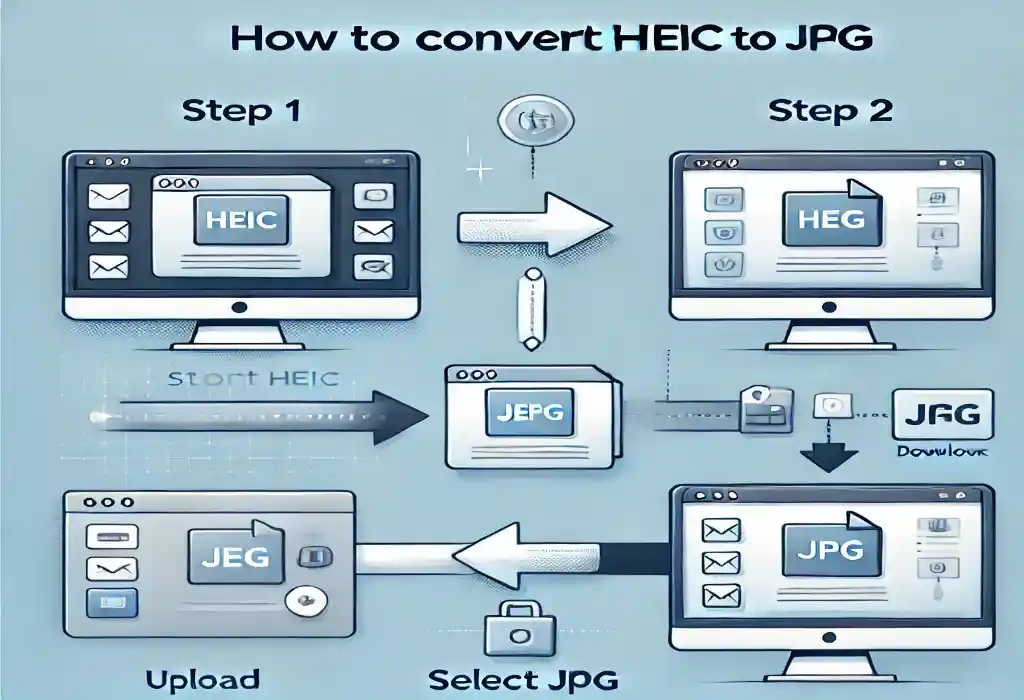

Leave a Reply