
Introduction: Understanding RTX 5090 and 5090D Bricked Issues
The launch of the NVIDIA RTX 5090 and RTX 5090D graphics cards was met with excitement from gamers and professionals alike. These GPUs promised cutting-edge performance with ray tracing, AI-enhanced graphics, and powerful rendering capabilities. However, as with any new technology, some users have encountered the frustrating issue of having their RTX 5090 or 5090D cards “bricked.”
A “bricked” device refers to one that is completely non-functional, often rendering it unusable. This issue can occur for various reasons, and it’s crucial to address it swiftly to avoid further damage. If you’re facing a bricked RTX 5090 or 5090D, this article will guide you through common causes, troubleshooting steps, and effective solutions to get your GPU back in action.
What Does it Mean When an RTX 5090 or 5090D is Bricked?
Before diving into solutions, it’s essential to understand what it means for an RTX 5090 or 5090D to be bricked. In technical terms, a “bricked” GPU refers to one that has lost the ability to function properly due to firmware, hardware, or power issues. This could result from a failed BIOS update, a power surge, or even a manufacturing defect.
Common Signs of a Bricked RTX 5090/5090D
-
No Display Output: Your monitor may remain black, even when the card is powered on.
-
System Crashes: Frequent blue screens or crashes when the GPU is in use.
-
No Fan Activity: Fans on the GPU may not spin up when powered on, indicating a potential issue.
-
No Detection in BIOS: The GPU is not recognized during boot, and it doesn’t show up in system settings or device managers.
Causes of RTX 5090 and 5090D Bricking
Several factors could contribute to your RTX 5090 or 5090D becoming bricked. Understanding these causes can help you pinpoint the issue more effectively.
1. Failed BIOS/UEFI Update
One of the most common causes of bricking a graphics card is a failed BIOS or UEFI update. If the update process is interrupted or if the wrong version of the firmware is installed, the card might become unresponsive. This can happen if the card is removed during the update, or if there’s a power loss while updating.
2. Power Issues
Graphics cards, especially high-performance models like the RTX 5090, require a lot of power to operate. Power surges, inadequate PSU (Power Supply Unit), or faulty power cables can cause issues, including bricking the card.
3. Overclocking
While overclocking can increase performance, it also poses risks. Pushing the card too far can lead to thermal throttling, hardware damage, or instability, potentially rendering the GPU unusable.
4. Manufacturing Defects
In rare cases, a defect in the GPU’s manufacturing process may lead to issues that cause it to brick. This can include faulty components like memory chips or power regulators that fail over time.
Troubleshooting Steps for Bricked RTX 5090 or 5090D
If your RTX 5090 or 5090D is bricked, here are some systematic steps you can follow to try and revive it.
1. Power Cycle the System
Sometimes, simply cutting the power can help reset the system. Turn off your PC, disconnect the power supply, and press and hold the power button for 10–15 seconds to drain any residual power. After reconnecting everything, power on the system again to check if the GPU is functioning.
2. Check the Power Supply Unit (PSU)
A faulty or underpowered PSU can be the root cause of GPU issues. Ensure your PSU meets the power requirements of the RTX 5090 or 5090D. For these GPUs, a PSU with a minimum rating of 750W or higher is typically recommended.
3. Inspect the Physical Connections
Check that all cables, including the PCIe power connectors, are securely plugged into the GPU. Inspect the PCIe slot for any dirt or debris and ensure the GPU is seated properly in the motherboard.
4. Try the GPU in Another System
If possible, test the bricked GPU in a different computer. If the card still doesn’t work, it’s likely an issue with the GPU itself, not the motherboard or power supply.
5. Reset BIOS
If the GPU isn’t being detected by the system, resetting the BIOS could help. To do this:
-
Power off the system.
-
Remove the CMOS battery for 5–10 minutes or use the jumper to reset the BIOS settings.
-
Restart the system and check if the GPU is detected.
6. Recovering from a Failed BIOS Update (NVIDIA Recovery Mode)
If the issue is related to a failed BIOS update, NVIDIA’s recovery mode can help. Most RTX 5090 and 5090D cards have a secondary recovery BIOS that can be accessed through a specific keypress sequence or by shorting specific pins on the GPU. You can consult the manufacturer’s manual or the NVIDIA support page for more details.
7. Reinstall or Rollback Drivers
If the GPU appears but is unstable, reinstalling or rolling back the GPU drivers can resolve issues related to software or compatibility. You can do this via Device Manager or using NVIDIA’s GeForce Experience software.
8. Contact Customer Support
If none of the above steps work, it might be time to contact NVIDIA support or the card manufacturer’s customer service. If the card is still under warranty, they may offer a replacement or repair service.
Real-World Case Study: A Personal Experience with RTX 5090D Bricking
One user shared their experience on a tech forum about their RTX 5090D getting bricked after a BIOS update failure. The update was interrupted when the power supply unexpectedly cut out during the process. Initially, the card showed no display output, and attempts to reset the BIOS and power cycle the system didn’t work.
After consulting with NVIDIA’s customer support, the user was guided through the process of using the recovery BIOS, which restored functionality to the GPU. The support team also suggested checking for any issues with the PSU, as power failures can sometimes affect the flashing process.
Preventing RTX 5090/5090D Bricking Issues
While it’s impossible to guarantee that your GPU won’t face issues, there are steps you can take to minimize the chances of bricking your RTX 5090 or 5090D.
-
Always Use Stable Power: Ensure your system is connected to a stable power source with surge protection.
-
Update BIOS Carefully: Follow official procedures when updating the BIOS. Never interrupt the update process.
-
Avoid Overclocking Beyond Limits: Overclock your GPU only within the manufacturer’s recommended limits to avoid instability.
-
Use Quality Components: Ensure your PSU is of high quality and provides sufficient power for your setup.
Conclusion: Key Takeaways
Dealing with a bricked RTX 5090 or 5090D can be frustrating, but by following the troubleshooting steps outlined in this guide, you can often recover your graphics card and get back to enjoying high-performance gaming and work tasks. Key takeaways include:
-
Bricking often happens due to BIOS failures, power issues, or hardware defects.
-
Always ensure your power supply is sufficient and stable.
-
Use NVIDIA’s recovery BIOS mode for failed BIOS updates.
-
If all else fails, reach out to customer support for assistance.
If you’ve faced any issues with your RTX 5090 or 5090D, share your experience or any additional troubleshooting tips in the comments below. We’d love to hear from you!
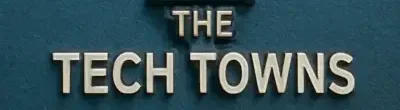
Leave a Reply