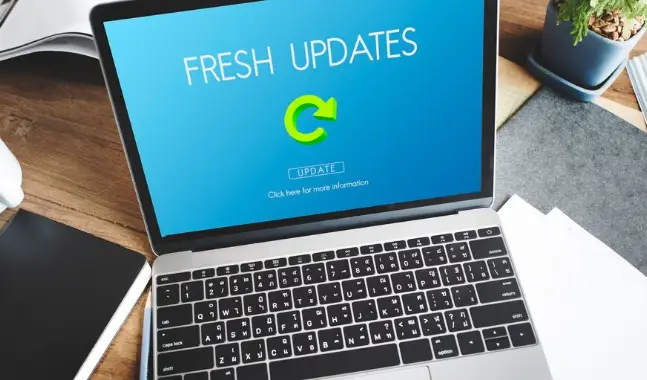
The process of updating your BIOS (Basic Input/Output System) on an HP computer may seem like a daunting task, but it’s actually very easy if you are aware of what to do. This article guides you step-by-step, and explaining the reasons BIOS updates are crucial, and helps you determine whether HP BIOS updates automatically, and provides answers to common questions with a friendly and easy-to-follow style.
Why Update the BIOS?
An BIOS update will bring enhancements, that include better hardware compatibility (especially with new processors and memory) better control of power as well as security patches and general stability. This is how it can help to keep your HP computer running efficiently and securely. The BIOS’s up-to-date version will resolve any hardware issues as well as boot-related issues. It can increase battery performance. It’s similar to giving your computer’s base the chance to be tuned up.
Is It Safe to Update Your HP BIOS?
Sure, as long as you adhere to some safety precautions:
-
Utilize reliable power sources: Be sure that your laptop is connected and that the battery is fully recharged, or that your laptop is powered by a reliable electricity power source.
-
Stop all applications: Save your work and close any open programs to avoid interruptions.
-
Save your data Power loss or mistakes are not common, however the benefit of a backup that is quick and reliable never goes away.
-
Use HP’s official guidelines: Use HP’s support site to download the appropriate BIOS to your device. Never make use of the third-party software.
This will ensure that you that the BIOS update is smooth and without damaging your device.
Step-by-Step: Updating BIOS on HP
A quick and easy walkthrough
-
Determine the HP model – Locate the exact model’s name as well as the serial number (often in a label).
-
Go to HP’s Support Site Go through “Drivers & Firmware,” input your model number, then look for in the section BIOS.
-
Download the right BIOS file Pick the BIOS version suitable for the device you are using and your operating system.
-
Learn the steps Read the instructions HP generally includes a README or notes on the prerequisites and procedure.
-
Make a BIOS upgrade USB drive (if necessary) – Some updates are equipped with flash utilities for creating an USB installer.
-
Download the tool to update On your laptop, start the .exe file. On your computer or USB configuration, follow onscreen directions.
-
Allow the system to start up again Following the upgrade your computer will start to reboot and then cycle through installing the firmware. Be sure to not interrupt it.
-
Confirm the success – Upon booting you will be able to see BIOS version info or a confirmation dialog.
Table: BIOS Update Checklist
| What to Do | Purpose / Why It Matters |
|---|---|
| Make sure that you are able to have uninterrupted power | Prevents failure during critical firmware update |
| Backup important data | Your files are safe even in the case of an unlikely error |
| Download correct BIOS version | Beware of firmwares that are incompatible and could harm the device. |
| Services and apps that are currently closed | Limits chances of disruption or conflict |
| Follow the manufacturer’s guidelines | Make sure the sequence is correct for a safe updates |
| Reboot the computer until it is fully operational. | Follow all steps in the firmware without manual stopping |
| Confirm BIOS version after reboot | Verifies that the update was successfully applied |
People Also Ask: FAQs
What’s a BIOS upgrade for an HP machine?
The BIOS upgrade is an firmware change which improves the quality of your HP device’s hardware communications stable system, stability, system stability, and boot process security. It’s similar to updating your device’s software in order to identify and control parts.
Why do I receive an HP BIOS update?
There may be an alert if HP’s support program (like HP Support Assistant) detects a more recent, suggested firmware version. This is usually the case when significant adjustments or fixes are made available to your PC or component.
Does HP upgrade BIOS on autopilot?
HP Support Assistant can notify you about any available BIOS update. However, it cannot automate the installation of these updates. Instead, you need to start the process manually. It ensures that you are fully prepared for the update.
Does it make sense to make a change HP BIOS?
If done correctly. Maintaining BIOS updated can boost the performance of your device, guard against weaknesses and also support more modern devices. Make sure that you’re following precautions to stay safe and that you are running the appropriate version of BIOS to your specific device.
More Helpful Q&A
A: When and how frequently do I need to check to see if there are BIOS changes?
You do not need to be checking regularly. Every few months, or whenever you upgrade major hardware (like the SSD or CPU) is enough. Pay attention to whenever HP issues critical security updates.
Q: Can updating BIOS fix boot problems?
Yes. If your computer shows errors, freezes during the beginning of startup, or fails identify components, a new BIOS is often able to resolve these problems.
What happens if the update fails or gets disrupted?
If your system stops updating mid-way through certain HP devices have an automatic backup BIOS that can restore the system automatically. If this doesn’t happen then you’ll need to reach out to HP support for assistance or try an Recovery USB drive.
Q: Do BIOS update cause problems?
Rarely indeed, especially if a wrong files are used or if it fails to power up during the flashing. This is why it’s important to choose the correct version, to follow the directions, and make sure that power is stable.
Final Thoughts
The process of updating the BIOS on your HP computer or laptop does not need to be difficult. By following clear instructions, secure procedures, and focus on the smallest details, you can improve the reliability, security and efficiency. Take BIOS update as a gentle update of your firmware, from gathering details about the model to checking that you have the latest version upon rebooting–and you’ll be able to handle the task with ease.
Also Read: Exploring the Mysteries Behind CompatTelRunner.exe
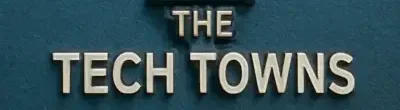
Leave a Reply