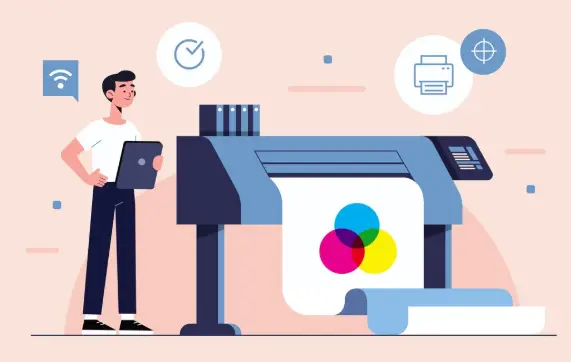
If you’re printing double-sided documents, like manuals, booklets, or reports, you might see a setting that asks if you want to “flip on long edge” or “flip on short edge.” It might sound confusing at first, but it just means how the paper turns when you turn the page in a printed document with two sides.
You might get pages that are upside down on the back if you choose the wrong setting. That’s annoying and wastes both time and paper. This article will explain the difference between flipping pages on the short edge and the long edge, and how to pick the right one for your printing needs.
What does “flip on long edge” mean?
When you flip on the long edge, you turn the page like you would in a magazine or book, from left to right. This is the most common way to set up documents that are in portrait mode.
For instance, if you’re printing a report in portrait mode (the usual vertical layout), flipping it on the long edge will make sure that the back of the paper is printed in the right direction so that you can just turn the page naturally, from right to left.
What does “flip on short edge” mean?
When you flip on the short edge, you turn the page like a calendar, either up or down. This setting is most often used with documents that are wider than they are tall (landscape-oriented).
If you print something in landscape mode and choose “flip on long edge,” the back page will probably come out upside down. Flipping on the short edge, on the other hand, makes sure that the front and back pages are both facing the same way when they are flipped vertically.
Key Differences Between Flip on Long Edge and Flip on Short Edge
Here’s a simple table to help you understand the main differences between these two settings:
| Feature | Flip on Long Edge | Flip on Short Edge |
|---|---|---|
| Page Turn Style | Like a book (left to right) | Like a notepad or calendar (up/down) |
| Best for Orientation | Portrait | Landscape |
| Common Use Cases | Reports, books, brochures | Presentations, charts, calendar prints |
| Printing Output | Natural alignment when turned sideways | Backside upside down if set incorrectly |
| Ease of Reading | Easy and intuitive | Depends on layout and reader preference |
When to Use Flip on the Long Edge
When you should choose flip on long edge:
- Your document is in portrait mode.
- You are printing documents that have a lot of text in them, like reports or manuals.
- You want the document to look like a book.
- You have binding on the side, like spiral or comb binding.
When to Use Flip on the Short Edge
When you should use flip on short edge:
- The document is in landscape mode.
- You are printing graphs, spreadsheets, or slides for a presentation.
- You want to turn the document upside down.
- You’re binding at the top, like for calendars.
How to Set Flip on Edge for Printing
Once you know where to look, it’s easy to set this up. This is a quick guide for most printers:
1. Open the Print Dialog Box. You can do this from Word, PDF Reader, or another app.
2. Find the settings for “Two-sided” or “Duplex printing.”
3. Look for the option that says “Print on both sides” and then look for:
- “Flip on long edge”
- “Turn on short edge”
4. Choose the option that fits the way your document is set up.
5. If you can, preview it first, then print.
This setting can be found in PDF viewers like Adobe Acrobat by going to “Print,” then “Booklet,” and then “Duplex settings.”
Common Mistakes to Avoid
- Choosing the wrong flip setting for your layout: If your back pages are upside down, change the flip option.
- Not checking the orientation of both sides before printing: Always use the print preview.
- If it’s the same for all printers: Different printer software may use different words for settings.
FAQs
In printing, what does “flip on long edge” mean?
It means that the pages are turned along the longer side of the paper, just like turning the pages of a book. This is best for portrait documents.
What is the difference between flipping on the long edge and flipping on the short edge?
The main difference is which way you turn the page. The long edge goes from left to right, like a book, and the short edge goes from top to bottom, like a notepad.
Why is my printing on both sides upside down?
This usually happens when you choose the wrong flip option. If your document is in landscape mode and you chose “flip on long edge,” the back side might come out upside down. Try “flip on short edge” instead.
Is “flip on long edge” the same as “portrait”?
Not quite. “Flip on long edge” is a setting for double-sided printing that is usually used with portrait documents. It tells the printer how to flip the pages, not how they should be oriented.
Double-Sided Printing Tips for Success
- Always check the preview before printing more than one page.
- If you’re not sure about the settings, print some test pages.
- Use the right binding style for the flip edge (for example, top-bound calendars use the short edge).
- If you often print on both sides, save your custom print settings.
Conclusion
You can save yourself a lot of trouble by knowing the difference between flipping on the short edge and the long edge. Getting the orientation right is very important for making things easy to read and look good, whether you’re printing a business report or a family photo album.
Check the layout of your document—portrait or landscape—and choose the flip option that matches. Once you get the hang of it, it will become second nature, and you won’t have to deal with pages that are upside down again.
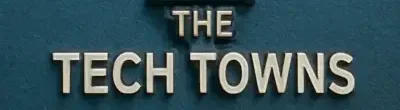
Leave a Reply