Chances are, if you’ve spent time investigating your Windows Task Manager or troubleshooting system performance issues, you’ve come across a process called svchost.exe (LocalSystemNetworkRestricted). The mysterious, yet crucial process is a source of confusion for many people. What do you mean by it? Are you sure it is safe? Might it be causing issues with your computer?
This article breaks down svchost.exe (LocalSystemNetworkRestricted) into manageable parts, helping you understand its purpose, functionality, and whether it’s something you need to worry about.
What exactly is svchost.exe?
The svchost.exe procedure, which stands for “Service Host,” is an integral element in the Windows operating system. It functions as a host server for a variety of Windows services. These are services that are shared by the system, and which perform essential functions that ensure that your PC is running at a high speed.
In this case, svchost.exe may support updates network, devices and system security. Instead of running every service independently, Windows uses svchost.exe to connect similar applications and reduce the amount of resources used by Windows.
In addition, there’s not only a single svchost.exe process that is running on your computer. If you go to Task Manager there’s a good chance you’ll have several versions of svchost.exe. Each manages a distinct number of functions.
What Does LocalSystemNetworkRestricted Mean?
The label LocalSystemNetworkRestricted refers to the specific user account and permission level allocated to a svchost.exe process. Windows employs a variety of service accounts for defining what processes has access to and what it can do within your system. The label says:
- LocalSystem:
- Highly privileged account which gives you all access to the computer’s resources.
- It’s employed for functions that need system-wide authorization.
- NetworkRestricted:
- Although LocalSystem can be powerfully authorized However, the NetworkRestricted label limits the ability of LocalSystem to use the internet for communication.
- This helps protect your system against potential malicious network activities that come through certain service.
A combination between LocalSystem and NetworkRestricted guarantees that these applications will be able to complete their tasks, without exposing them to security threats.
Is svchost.exe (LocalSystemNetworkRestricted) Safe?
Yes, it is true. The svchost.exe (LocalSystemNetworkRestricted) process is a legitimate and integral part of the Windows operating system. It’s meant to be there and it’s not inherently dangerous.
But, as with many other systems processes, it may occasionally be hacked by malware. Hackers might disguise viruses or malware as svchost.exe in order to deflect detection or may choose to target svchost.exe to introduce malware.
To ensure safety:
Check the File Location:
The legitimate svchost.exe file is located in the `C:\Windows\System32\` folder. If you discover the svchost.exe file that is located in a different location this could be a malicious file.
Run Regular Malware Scans:
Make sure your antivirus software is updated and conduct periodic system scans that detect and eradicate security threats.
Common Issues with svchost.exe (LocalSystemNetworkRestricted)
Although svchost.exe processes are usually harmless, they do occasionally result in performance issues. Below are some typical issues and ways you can address these issues:
-
High CPU or Memory Usage
If a svchost.exe process–specifically one running under LocalSystemNetworkRestricted–consumes excessive system resources, it’s worth investigating. It could be because of:
- An unruly service.
- In the process of awaiting Windows updates.
- The malware is disguised under the name svchost.exe.
How to Fix It:
- In Task Manager, find the svchost.exe program that causes the issue by right-clicking, then selecting “Go to Services.”
- It will also highlight any associated services on the Services tab.
- Examine the services highlighted to find out which service could cause the issue. Try restarting or deactivating unneeded services (but be careful).
-
Error Messages or Crashes
Sometimes, users encounter crash messages, or errors that can be traced to svchost.exe. This could result from problems with software, corrupt system files or even hardware malfunctions.
How to Fix It:
- Run the System File Checker (SFC):
- Open Command Prompt as Administrator.
- Suggest sfc/scannow’ and then press Enter.
- The scan will fix and clean the corrupted system file.
- Check that Windows is up-to-date to the most recent version.
-
Suspicious Behaviour
If you see an unusually high use of your disk, or many svchost.exe process running with unorthodox file paths, this could be an indication of malicious software.
How to Fix It:
- Make sure your PC is scanned with a trusted antivirus software or anti-malware programs.
- Make use of Windows Defender’s offline scanning option for a deeper test.
Best Practices for Managing svchost.exe (LocalSystemNetworkRestricted)
This is how you can make sure that the svchost.exe processes running on your system are safe and functioning:
- Keep Your System Updated
Windows often releases updates to fix security and bugs in the system’s services. Make sure that automatic updates are turned on for your computer to be protected.
- Monitor and Task Manager
Check Task Manager regularly to observe svchost.exe processes. Take note of any cases that indicate unusual resource use.
- Use Reliable Security Software
Install and keep up-to-date antivirus software that can detect and prevent threats from attacking the system’s processes, such as svchost.exe.
- Limit Background Services
Examine the active services on your system and deactivate any that aren’t needed, particularly the ones tied to heavy-use applications.
Final Thoughts
The svchost.exe (LocalSystemNetworkRestricted) process is a critical part of the Windows operating system, ensuring that crucial services run securely and efficiently. Though it’s typically legal and safe but it’s important to be on the lookout for abnormal behavior to safeguard your computer from threats.
Utilizing the suggestions outlined in this document it will help you understand and take control of svchost.exe operations in your system, ensuring your device running efficiently and safely.
If you have found this article beneficial, think about passing it along to others who could gain from these knowledge. Learning about the system’s processes is the initial step to becoming more secure and efficient user experience.
Also Read: Understanding Status Code 503 and How to Resolve It
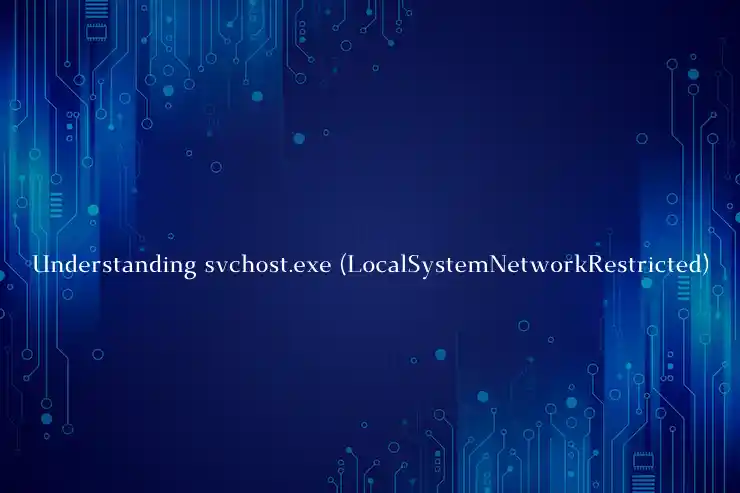

Leave a Reply