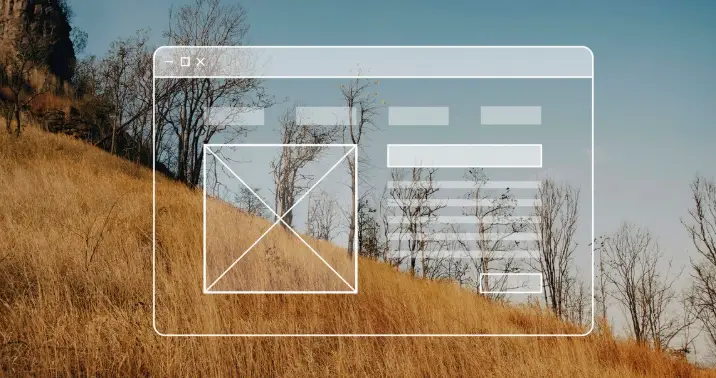
Introduction
Within the realm of WordPress the users frequently find themselves in the category of “widget.” What precisely is a widget on WordPress and why is it necessary?
Widgets are a key component of WordPress that lets users effortlessly add features, information or other tools to different aspects of their websites without having to write one piece of code. No matter if you’re a blogger an entrepreneur, or a developer knowing how widgets function is a great way to design and build your website.
This article offers a thorough description of widgets, their definitions, examples as well as types of widgets, the best way to modify or design widgets, as well as frequently asked questions – all intended to help you get the most out of this vital WordPress feature.
What Is a Widget?
Widgets within WordPress is a small, content block which performs a particular role and can be placed to specific areas of the website, like footers, sidebars or even headers. They are an effective option to boost your website’s appearance and functions by displaying things like the most recent post such as search bars and contact forms as well as feeds for social media.
Widgets are particularly useful since they can enhance the users’ experience without altering your theme’s code or impacting the primary content of your site.
What Is a Widget? Examples
Let’s take a look at what widgets look as in actual use.
Common Default Widgets:
-
Search Bar The search bar is a box that helps users locate information.
-
Recent posts displays a listing of the most recent blog posts.
-
Categories List: Shows your site’s content categories.
-
Tag Cloud provides a visual of the most popular tags.
-
calendar or archives The calendar or archives feature navigation to archived content according to date.
Plugin-Provided Widgets:
-
Contact Form Widget It is provided by plugins such as WPForms. It allows users to reach you via email.
-
WooCommerce Product Widget displays featured items and you can add items to your cart.
-
Social Feed Widget embeds feeds from platforms such as Instagram and Facebook.
The following examples show how widgets function as plug-and play devices to increase interaction and user-friendliness.
What Is a Widget for a Website?
A widget on a site especially in WordPress is in essence something that is modular and can be put into various places in order to:
-
Enhance the navigation of users (like the use of menus and search box)
-
Inspire engagement (like buttons for sharing on social media or registration forms)
-
Design enhancement visually (like cars or galleries)
Widgets make it easier to design websites and integrate features, specifically for those who are not coders and want to integrate sophisticated features that require minimal effort.
Where Are the Widgets Located in WordPress?
In WordPress the widgets are handled by two separate categories based on the kind of theme.
Classic Themes:
The widgets are available through the following link:
-
Appearance – Widgets
-
Appearance – Customize – Widgets
The sections let you add widgets in places like sidebars and footers.
Block-Based (Full Site Editor) Themes:
The latest block themes have widgets are replaced or added to their own Site Editor in which you can are able to manage your blocks from one place. Though traditional widget menus may not show up in block themes, they offer the same features using block widgets as well as reused elements.
Plugin Vs. Widget: What’s the difference?
The distinction between widgets and plugins is crucial for any person who manages an WordPress site.
Plugins:
-
Software add-ons are created in PHP.
-
Expand the capabilities of an existing WordPress website.
-
They can perform tasks that include increasing SEO, enhancing the speed of websites, integrating payment gateways and much more.
-
Most often, they operate behind the scenes or offer their own administrative menus.
Widgets:
-
Content blocks that are visible can be put in particular areas of the site.
-
Most often, frontends interact to focus on layout and style.
-
Usually, they are provided through plugins but they can be incorporated into WordPress base.
As a summary, plugins improve or alter the functions of a website While widgets show or display specific features of content in specific areas.
What Is a Widget in WordPress (Example)
Let’s take a look at some most common scenarios:
-
search widget Simple search bar that lets users to search for information.
-
Recently Posts Widget Displays your latest blog entries.
-
Contact Form Widget allows users to communicate via a contact form. It is usually used through plugins, such as WPForms.
This example shows how widgets can turn the sidebar that is blank into a useful element of a website.
What Is a Widget in WordPress (HTML)
WordPress provides the custom HTML Widget which is also referred to as”the Text Widget that lets users:
-
Paste custom HTML code
-
Create embedded contents (like Iframes or advertisements)
-
Style content using inline CSS
This plugin is great for people with a basic level of coding experience who wish to add special content or integrate with third party integrations.
Types of Widgets in WordPress
There are four main kinds of widgets available in WordPress:
-
Core Widgets
These are included with WordPress by default, and come with:-
Search
-
Recent Posts
-
Categories
-
Tag Cloud
-
Calendar
-
Navigation Menu
-
Text or HTML
-
-
Widgets provided by plugins
Many plugins provide the widgets they have created for example:-
Contact Forms
-
Social media feeds
-
eCommerce list of products
-
Testimonial sliders
-
-
custom HTML widgets
Used for display HTML in raw format, CSS, or JavaScript–ideal for advanced or experienced users as well as developers. -
Custom-designed Developer Widgets
Created in-person with PHP along with The WordPress Widgets API. These widgets are generally utilized for more complex, specific to the site needs.
WordPress Widgets Not Showing
Sometimes, widgets do not show as you expect. Below are some common issues and remedies:
Causes:
-
Utilizing a block-based theme with no the traditional widgets support
-
The theme doesn’t define any widget categories
-
The block editor can be used to override the traditional widgets
Solutions:
-
Utilize the Site Editor to create widget blocks for themes that are based on blocks.
-
Choose a theme that is compatible with widgets
-
Download”Classic Widgets,” the “Classic Widgets” plugin to recreate the original user interface.
How to Display a Custom Widget in WordPress
It is possible to display a customized widget through:
-
Moving to Appearance Widgets and then drag the widget you want to use into an area that is widget-ready.
-
Making use of using the Full Site Editor for block-based themes allows you to place a widget in the footer, header or the sidebar.
-
Utilizing a plugin which provides a shortcode for widgets or a Gutenberg block that allows you to embed the content wherever you want.
WordPress Widgets List
Below is a comprehensive list of important WordPress widgets:
Default Widgets:
-
Search
-
Recent Posts
-
Archives
-
Categories
-
Tag Cloud
-
Calendar
-
Navigation Menu
-
Custom HTML or Text
Plugin Widgets:
-
Contact Forms (WPForms)
-
Product Listings (WooCommerce)
-
Social Feeds (Instagram, Facebook)
Custom Widgets:
-
Code created by the user
-
Widgets embedded using HTML
-
Customized widgets derived made from premium themes, or customized plugins
How to Create a Custom Widget Without a Plugin
If you are a developer or a user with advanced skills making a customized widget by hand is feasible using PHP:
Steps:
-
Start the theme’s
functions.phpfile. -
Create a class extending
WP_Widget. -
Incorporate the required methods:
-
__construct(): Initialize widget -
widget(): Display output -
form(): Create admin form -
Update(): Save settings
-
-
Create the widget by using this hook.
widgets_inithook.
Example Use Case:
It is possible to make an “Hello message” widget, which shows an individual message or an filtered list of the most recent posts, sorted in a particular subject.
People Also Ask (FAQs)
What’s a Widget and an example?
A widget is a modular element of content that functions like a search bar or list of posts that have recently been added.
What’s an online widget?
It’s a device that can be used to add functionalities to particular parts of websites, for example, footers and sidebars.
Where can I find the widgets available in WordPress?
Found in Appearance > Widgets, or controlled through the Editor for the Site Editor within block-based themes.
What’s the goal of widgets in WordPress?
To show content or other features in widget-ready spaces without altering codes.
What’s the difference between a plug-in and widget?
Plugins add functions to sites and widgets show features at particular areas.
What’s an element in the WordPress for instance?
A Search widget allows users to look up your website’s contents.
What’s an HTML widget? WordPress HTML?
A widget which allows you to copy and paste your own HTML codes or embedded contents.
What’s the kinds of widgets available in WordPress?
Core standard widgets, widgets for plugins customized HTML widgets, as well as developers’ widgets.
What is the reason WordPress widgets not working?
The theme could not work with them or you might use blocks editor with no the widget’s compatibility.
How can you display a custom widget on WordPress?
By drag it onto an area for widgets or putting it in the widget using blocks or shortcodes.
What’s in what is the WordPress widgets listing?
Includes search and the most recent posts, categories, HTML, as well as plugin-specific widgets.
How can I make a an individual widget for WordPress with no the plugin?
By writing an individual PHP class with WP_Widget within the functions.php file.
Conclusion
WordPress widgets are essential elements to improve the functionality of your site and design. If you’re incorporating a contact form, or displaying the most the most recent blog posts or even integrating feeds from social media widgets help to present content in interesting easy ways. They allow for flexibility even for novices as well as the ability to customize for developers.
Learning how to work with the tools to manage, create, and edit widgets can help you create more interactive, dynamic and user-friendly sites. Explore both standard as well as custom widgets to help bring your WordPress website to life without writing intricate code or installing any unnecessary plugins.
Also Read: How to Remove Edit History from a Visual Studio Project
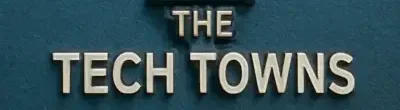
Leave a Reply